Did you know that your DSLR has a (not so) secret tool that will help you get a perfect exposure every single time? Like, literally every single time no matter what? Well. You do. Today I’m going to show you how to read a histogram.
But would you believe me if I also told you that most amateur/hobbyist photographers don’t use it? Well, that’s also true. It’s probably because the histogram looks drab, boring, and at odds with the creative process of snapping incredible photos. It’s probably because it looks like this:
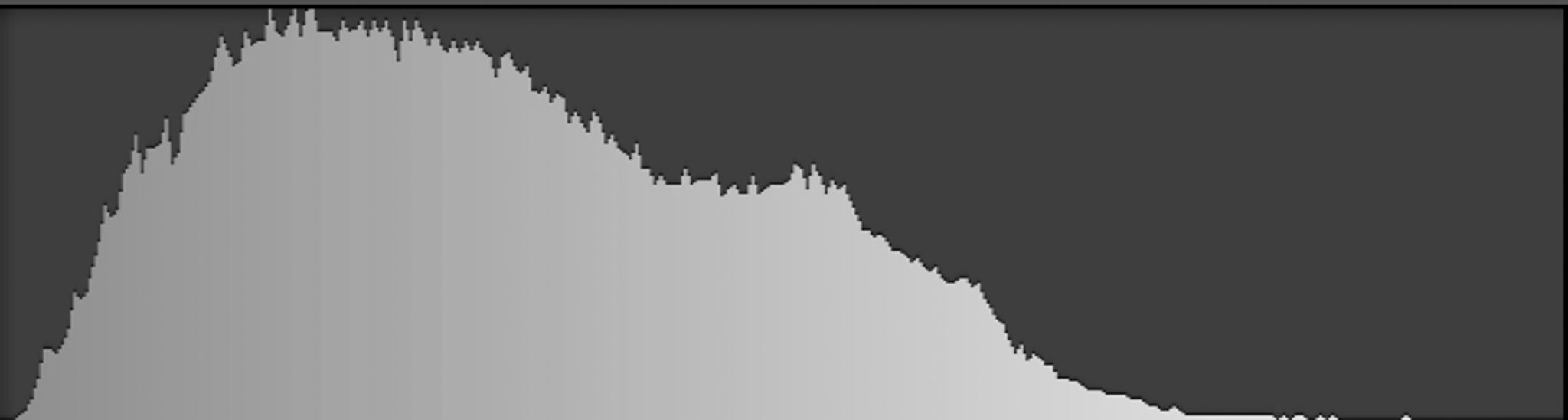 I know. Enormously dull. Here’s the thing though: it’s also enormously helpful.
I know. Enormously dull. Here’s the thing though: it’s also enormously helpful.
That black and white graph shows you the distribution of pixels on a scale of pure black (not good) to pure white (also not good). The left third(ish) of a histogram is shadows, the middle third(ish) is midtones, and the right third(ish) is highlights. A well-exposed image has the majority of its pixels within the middle of the histogram. Think of a well-exposed image like the porridge from Goldilocks: it’s not too hot or too cold, but just right. But, you know, instead of porridge being too hot or cold, it’s a photo being over- or underexposed.
While you definitely want some shadows and some highlights in your images, you don’t want your images to be all black or all all white. The parts of your image which fall into the midrange are the ones which you can edit later to be darker or lighter. As parts of your image fall further and further to the ends of the histogram, you have less leeway when trying to brighten, darken, saturate or otherwise alter your shot.
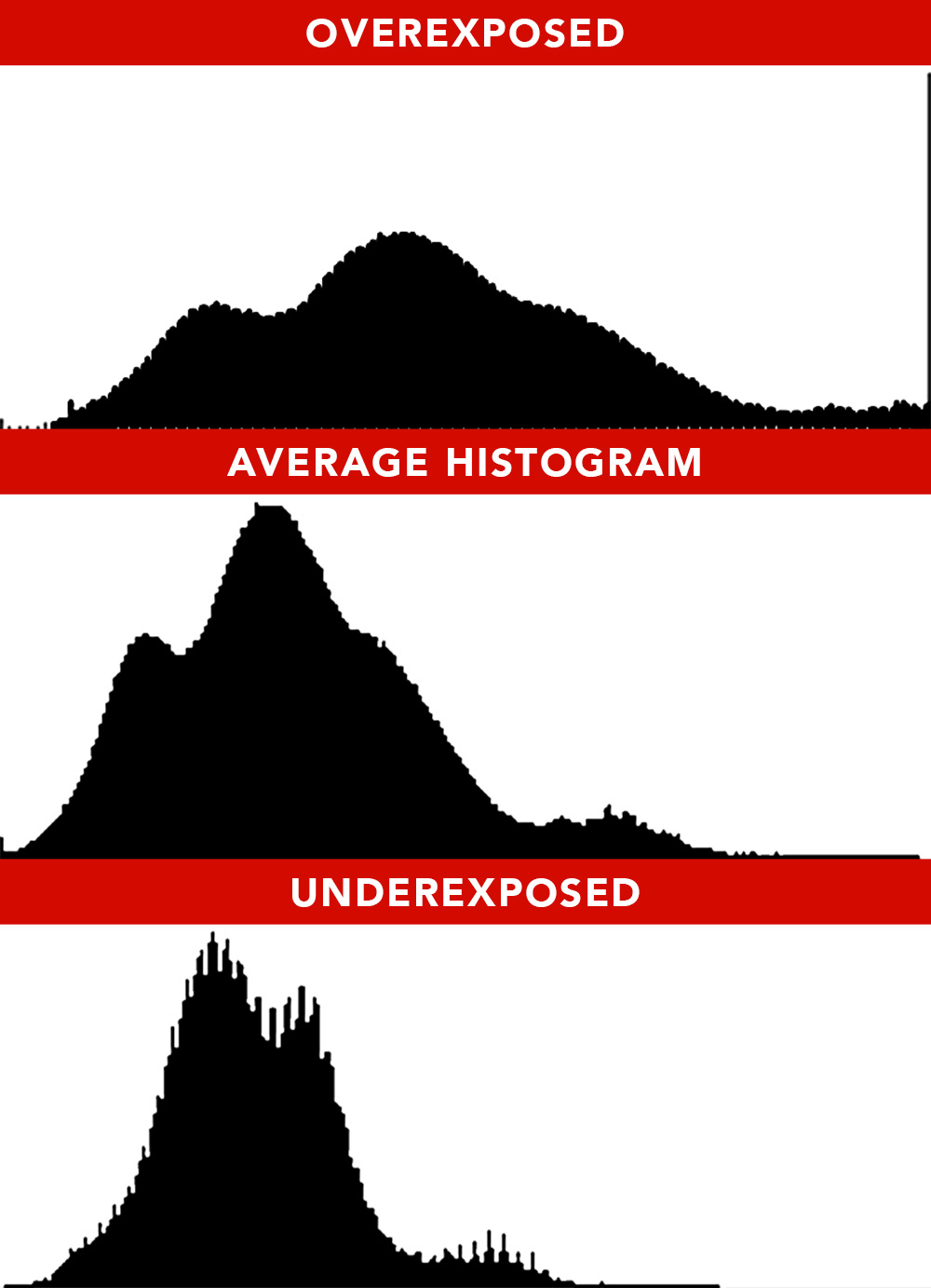
By Cafephotography
And honestly? That’s really it. Your DSLR (and point-and-shoots) will most likely display your histogram with a tap of the “Info” button. In between shots, consult your histogram and adjust as needed. Remember, even if a shot doesn’t look spectacular in your viewfinder, there’s always time to edit (like with the PicsArt photo editor) — and a well-balanced histogram will make that process much, much easier.
Do you know how to read a histogram or are you just learning about it? Let us know in the comments below or post a picture to PicsArt with #Histogram explaining how it helped!

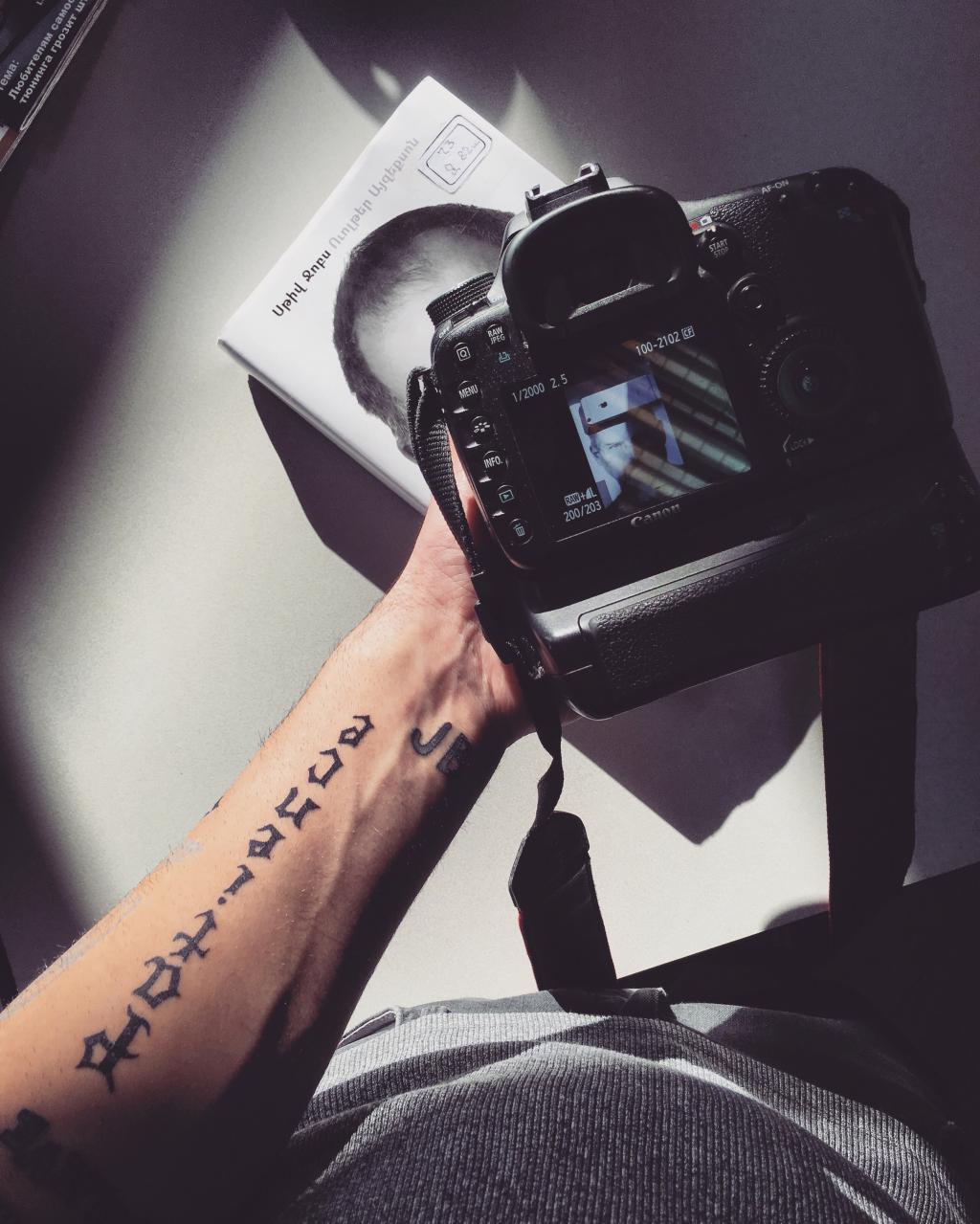



No comments:
Post a Comment